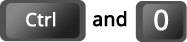toh
MyChart

Have a question that’s not answered here?
Please call our MyChart Support Line at 613-798-5555 ext. 77219, or email
What is MyChart?
MyChart is a free, secure website and mobile application you can use to access your information from your medical records. You can also view and manage certain information about your health. With MyChart, you can:
- See the details of future appointments and pre-check-in for them
- Receive appointment reminders
- View after-visit summaries
- Have instant access to finalized test results
- View most notes from your doctor
- Download letters from your doctor that you have asked for (such as a note to miss work or school)
- Answer questionnaires from the comfort of your own home
- Update your medication, allergies, and other health issues
- Manage a loved one’s care
- Review your health insurance information
- Review bills that need to be paid
- Make changes to your personal information
If you are accessing MyChart from outside Canada, please be advised that your Personal Health Information may be transferred over and maintained on computer servers outside of Canada where the privacy laws may not be as protective.
Updated Patient Email Policy
If you have an email address on file through your patient chart in our electronic health record system, you may be contacted by the hospital about test results, medical advice, appointment confirmations or patient surveys. If you would like to opt out of these emails, you can do so through the following options:
- Update your Communications Preferences in your MyChart settings, or
- Call us for help at 613-798-5555 ext. 77219, or email mychart@toh.ca
Your email will remain private and may only be used for communicating information regarding your health and/or patient experience.
PLEASE NOTE: Do not email your hospital or health care provider in urgent or emergency situations. Please call 9-1-1.
Welcome to MyChart: A Quick User Guide
Are you new to using MyChart? In this video, you will learn how to navigate various features and customize your homepage to help you find important health information more easily. Features covered include creating homepage shortcuts, how the search and navigation features help you quickly find information, how to use the Health Feed, and where to find your billing summary. Discover how to make the most of MyChart.
FAQs
Click on a subject to see FAQs.
General Information
No. MyChart is a free service offered to our patients.
Many patients find MyChart useful because it is an easy way for them to access their health information. When they have the information they need, patients tend to:
- Feel better informed about their health
- Make better decisions about their health
- Have more impactful conversations with their doctor
- Talk to their doctor about their wellness
- Make the most of their visit with their doctor
Reviewing information on MyChart also helps to make sure their health information is correct, which reduces errors in their health record.
Pre-Registration in MyChart allows you to register online 1 week prior to your visit. Registration options, such as updating your health problems, medications, allergies, emergency contacts, family physician, as well as fill out any pre-visit questionnaire, appear on the Appointment Details page for upcoming appointments.
Pre-registering for your appointment online will make it faster for you to check-in when you come to the clinic. Providing your up-to-date information during pre-registration ensures that your health record is accurate and complete. This allows us to focus more time on your health concerns during your visit.
Some patients who use MyChart now have the option of scheduling their next clinic appointment. At this time, this option is available to some patients in clinics that are part of our pilot project to see if the improvements we are making are working well. If the improvements are working well, this option may be available to more patients in the future.
Once your doctor creates an appointment order and enters it in the system, you will receive an email notification. You can log into MyChart, view the appointment details, and choose a convenient time using the search tools provided. After confirming your personal information, you can complete the appointment by clicking “Schedule it.” Confirmation of your scheduled appointment will be visible under the ‘Visits’ tab in MyChart.
Yes. You can opt to join a waitlist when you schedule an appointment. If an earlier spot opens up due to a cancellation, MyChart will notify you.
When you are on the waitlist and a new appointment becomes available, MyChart will send you a notification. You can see the new appointment details and expiration by clicking on this notification and signing into MyChart. If the new time suits you, click ‘accept new time’ to confirm, and your original appointment will be automatically cancelled. If it doesn’t work, select ‘keep existing time’ to keep your original appointment.
Signing Up
You can sign up for a MyChart account by using a activation code that is just for you. You can get an activation code by:
- Asking the registration clerk for one at your next appointment; they will send a code with instructions to your registered email address,
- Using the MyChart activation code on your After-Visit Summary, or
- Completing the online registration form found on the MyChart login page. Click on Sign Up now, under New User, then click on Sign Up Online.
- From the MyChart login page, go to the “New User” section and click “Sign Up Now.”
- Enter your activation code (if not automatically entered) and other personal verification information, such as your health card number and your date of birth.
- On the next page, choose the following:
- MyChart username. This should be something that others wouldn’t be likely to guess but easy for you to remember.
- Password. Your password must be at least eight characters long and include at least one character or a number and must be different from your username. Choose a password that you don’t use for other websites.
- On the next page, choose whether you want to receive an email when there is new information available in your MyChart account. If you choose to receive email alerts, enter your email address.
To protect your health information, the activation code will expire after 14 days of it being issued. To receive a new code, contact MyChart Support or ask for access at your next appointment.
If you choose yes to option 4 above, you will receive an email whenever new information is in your MyChart account. You would also need an email address to reset your password and/or username for MyChart.
To use the desktop version of MyChart, you will need:
- A device (phone, tablet or computer) that connects to the Internet.
- An up-to-date browser (such as Google Chrome or Firefox).
- Your log-in information.
To use the mobile MyChart app, you will need:
- A smart phone.
- Access to the internet to install the app.
- Your log-in information.
Some updates to MyChart require a more recent version of IOS. To take advantage of these updates, please ensure your device is running the IOS 16.2 software version or later. If you have a previous version, you will still be able to use MyChart without the most recent updates.
To install the MyChart app, go to the App Store or Google Play Store and search for “MyChart.” Please select the name of the organization where you receive care before signing in. If you selected the wrong organization, click “Switch organization” above the log-in details.
Only the patient or their designated power of attorney for medical purposes can request access to MyChart. In some cases, a substitute decision maker can also access a patient’s MyChart account. The organization may require legal documents before granting access to a substitute decision-maker.
You can have your own MyChart account at the age of 12. Parents of children under the age of 12 have control over the account through Proxy.
The partner sites recognize that informed consent for access to personal health information can sometimes be sensitive and challenging for children transitioning to adulthood. For this reason, MyChart deactivates patient accounts at various age milestones. This gives young patients time to re-evaluate who they want to have access to their MyChart account.
When a patient reaches the age of 12, all access to MyChart is revoked and the patient must request access to their own MyChart account.
At the age of 16, all access to MyChart is again revoked and the patient must resubmit an access request.
At the age of 19, all access to MyChart is again revoked and the patient must resubmit an access request.
- In your web browser, search for Epic MyChart to access the login page.
- Enter your MyChart username and password and click Sign In.
Research is crucial for saving lives and improving care at The Ottawa Hospital and around the world. If you provide your permission, researchers can contact you about research that may be relevant to you and improve care for others.
To update your preference:
- In MyChart, navigate to Resources>Research Studies
- Choose if you would like to participate in research studies
- Create a research preference profile
Troubleshooting
Under the login information for MyChart, click either “Forgot Password?” or “Forgot Username?” After confirming your personal information, your username or password will be emailed to your registered email address. Please enter your health card number without spaces, dashes, or the OHIP version code.
After five failed attempts at signing in to your MyChart account, the system locks the account. Please reset your password.
After five failed attempts to reset your password, the system restricts all access. Please contact MyChart Support to reactivate your account.
The Atlas Alliance is currently working to make payments through MyChart possible. Until then, please contact your organization’s finance department for more information or to make a payment.
The doctor or care team member you see during your visit may not have expertise in that specialty or level of care to permanently add or remove items within this section. Though your provider may not approve the information, members of your care team can see it before and during your visit as an item you’ve reported.
You cannot currently update your family doctor through MyChart. You can have this updated on your next visit by speaking to the registration clerk.
If you have notifications turned on, you will get a message via email or notification on your phone when tests, labs and reports are ready and available to view on your MyChart.
If you are not getting alerts:
- Check your Junk Mail folder for email alerts. If you see messages there, change the settings on your email filter to allow these messages to go to your inbox.
- Check your notification preferences in MyChart. Click on “Profile” and select “Personal Information” to make sure your correct email address is entered. Select “Communications” to confirm which notifications you want to receive.
- If you have checked these settings and you still are not receiving email alerts, please contact MyChart Support for help.
You can update all your communication preferences directly within MyChart by navigating to Account Settings>Communication Preferences. Here, you can set your preferences to how you would like to receive notifications.
It’s important to know you have a choice when to review your results and other changes to your MyChart account. You can turn off notifications to your phone and email by following the step-by-step instructions in the Disabling MyChart Notifications .
Yes. You can contact MyChart Support to deactivate your account at any time.
If you need urgent medical help, call 911. If you need medical help but it can wait, call your clinic and make an appointment. Do not use the contacts below for medical help.
If you need technical help to use MyChart on your computer or mobile device, or you have any questions, contact our MyChart staff at one of these locations:
- The Ottawa Hospital Academic Family Health Team:
- By phone: 613-737-8800
- By email: mychart@toh.ca
- Hawkesbury and District General Hospital:
- By phone: 613-632-1111 ext. 41817
- By email: mychart@hgh.ca
- Renfrew Victoria Hospital:
- By phone: 613-432-4851
- By email: mychart@renfrewhosp.com
- St. Francis Memorial Hospital:
- By phone: 613-756-3044
- By email: mychart@sfmhhosp.com
- The Ottawa Hospital:
- By phone: 613-737-8800
- By email: mychart@toh.ca
- University of Ottawa Heart Institute:
- By phone: 613-696-7020
- By email: epicmychart@ottawaheart.ca
- Group Health Centre:
- By phone: 705-253-2273
Your Health Record
Your MyChart account will hold records from all partner sites, also known as the Atlas Alliance, that you’ve visited. This currently includes records from: The Ottawa Hospital, Hawkesbury and District General Hospital, Renfrew Victoria Hospital, St. Francis Memorial Hospital, The Ottawa Hospital Academic Family Health Team, The University of Ottawa Heart Institute, The Group Health Centre in Sault Ste. Marie, Kemptville District Hospital, Deep River & District Hospital, and The Winchester District Memorial Hospital.
The kinds of health records available in MyChart include:
- Outpatient Progress Notes and Consultations
- Inpatient Consultations
- Lab results if the test was ordered by a doctor in the Atlas Alliance
- Imaging reports if the imaging was performed at an organization in the Atlas Alliance
- Discharge Summaries
- After-Visit Summaries
- Patient Instructions and more
MyChart may show your medical information back to January 2016. To access your entire health record, please visit the health records department at the organization where you received care and request a complete copy of your health record.
- Nursing Notes
- Inpatient Progress Notes
- Allied Health Notes *exceptions
- Mental Health Notes *exception
- Diagnostic Images
MyChart is designed to help you access certain records that provide the most value. Authors of other records can decide to put other records in MyChart. Talk to your care team for more information about whether their notes will be available in MyChart.
The Electronic Medical Record is integrated with a provincial laboratory information system that gets your historical lab work when you arrive for an appointment or visit. When that registration occurs, your historical labs become viewable in MyChart.
The only results you’ll see in MyChart are those that are marked Final, Completed, or Corrected/Amended.
In most cases, these will be available to you at the same time as they are to your care team. Sometimes you may see those results before they do. It is important to know that you have a choice when to review your results. You can choose:
- To view your results as soon as they are available
- To wait until closer to your appointment date
- To wait until after your appointment, or
- To view them with your doctor during the appointment.
Every patient and situation is unique.
Some reasons why you may want to view results right away:
- Having access to your results can give you time to prepare questions for your health-care team.
- Waiting for results can be difficult for some patients.
Some reasons why you may want to wait to view results:
- Having a person with medical expertise with you can help you interpret the test results correctly.
- Trying to interpret results on your own can cause worry and anxiety.
The choice is yours. Carefully consider all possible options and what support you might want.
In MyChart, under ‘My Record’ click on the “Test Results” Tab. On the “Test Results” page, click anywhere within the row to display the results for that test. Your lab results, diagnostic imaging and pathology results will be available after the reports are complete. Results are organized from most recent to least recent based on the date of the test.
You may see a result that is higher or lower than the normal reference ranges for that test. Depending on your medical condition(s) and the medication(s) you might be taking, your doctor could consider your result acceptable.
It is likely that you will be able to see your results before your health-care team as they are reviewing results for many patients. Please choose when to review your results and ask any questions at your next appointment with your doctor.
If your results are more medically urgent, someone from your health-care team will call you sooner to discuss them. Your health-care team is there to support you so that you fully understand the results and can make informed decisions about your care.
For more information, please refer to the Engaging in Your Health Care brochure.
To view clinical notes, log on to MyChart, under ‘My Record’ click on the ‘Visits’ tab. You’ll see any available clinical notes under the “After Visit Summary” or “Notes” tab.
You can access two medical libraries through MyChart. Click on the “Resource” section and use the Health Reference Library or follow the “Explore More” ribbon on the home page to go to MyPathologyReports.ca.
Your MyChart information comes directly from your electronic medical record at your hospital. If you think some information may be wrong, please contact the health records department of the hospital where you receive care.
Yes. Since MyChart and your hospital health record are linked, any changes you make to your personal information section within MyChart will instantly update in your health record. Similarly when hospital staff change information your health record, an email notification is sent to you advising you that the same change has been made in MyChart.
Yes. Under “Medications,” go to “Manage My Pharmacies” and add or remove your pharmacy from a list.
Orders for things like diagnostic imaging, tests, or referrals are entered by your physician. Some orders reach an expiry date, at which point you won’t see the order in your MyChart. Your physician will be notified to either extend the order or cancel it if no longer required. If you have any concerns, please contact your physician.
Sharing MyChart access
MyChart offers two ways to share access to your MyChart account: Proxy access and Share Everywhere. You can find both in the application under “Share my Record.”
- Proxy Access: using the “Share with People” function, you can invite and refuse another person’s access to your MyChart account. When inviting someone to have access to your record, you will need to enter:
- The person’s name
- The person’s email address
Once complete, they will receive an email inviting them to access your account. The recipient must have a MyChart account to accept the invitation.
- Share Everywhere: using the “Connect with Hospitals and Doctors” function, you can give one-time access with Share Everywhere. Simply generate the Share Code by adding the recipient’s name and give the Share Code and website address (www.shareeverywhere.com) to the person. This code is only valid for 60 minutes.
No. Due to the sensitive nature of medical information, each adult must activate their own MyChart account. If you wish to share your health information with your spouse, you can assign proxy access directly through your MyChart account.
Security and Privacy
We take great care to make sure your health information is kept private and secure. We control access by using secure activation codes, personal usernames, passwords, and other processes. Each person controls their own password, and the account cannot be accessed without that password.
Your personal health information in MyChart is stored and maintained in Ontario and is encrypted for top security. MyChart has been reviewed for compliance with Ontario’s Personal Health Information Protection Act (PHIPA) and other related legislation.
We commit ourselves to protecting the privacy and security of patient information. Our data privacy and information security practices follow all laws and all health-care policies for informing protection. On top of that, your organization has its own privacy policies that cover how MyChart is used.
Only the registered user can access patient data in MyChart.
To protect your private health information, do not share your username or password with others.
If you have any questions or comments about MyChart’s privacy and security, please contact the privacy office at your organization.
Click here to open up the Terms and Conditions
- The Ottawa Hospital Academic Family Health Team:
- By phone: 613-798-8800
- By email: mychart@toh.ca
- Hawkesbury and District General Hospital:
- By phone: 613-632-1111 ext. 41817
- By email: mychart@hgh.ca
- Renfrew Victoria Hospital:
- By phone: 613-432-4851
- By email: mychart@renfrewhosp.com
- St. Francis Memorial Hospital:
- By phone: 613-756-3044
- By email: mychart@sfmhhosp.com
- The Ottawa Hospital:
- By phone: 613-798-8800
- By email: mychart@toh.ca
- University of Ottawa Heart Institute:
- By phone: 613-696-7020
- By email: epicmychart@ottawaheart.ca
- Group Health Centre:
- By phone: 705-253-2273
- The Ottawa Hospital Academic Family Health Team:
- By phone: 613-798-5555 x 16987
- By email: TOHAFHT@toh.ca
- Hawkesbury and District General Hospital:
- By phone: 613-632-1111 ext. 41903
- By email: accountreceivable@hgh.ca
- Renfrew Victoria Hospital:
- By phone: 613-432-4851 ext. 800
- By email: finance@renfrewhosp.com
- St. Francis Memorial Hospital:
- By phone: 613-756-3044 ext. 226
- By email: pecarskie@sfmhosp.com
- The Ottawa Hospital:
- By phone: 613-761-4444 ext. 14444
- By email: accountsreceivable@toh.ca
- University of Ottawa Heart Institute:
- By phone: 613-761-4444 ext. 1444
- By email: Accountsreceivable@toh.ca
Last updated on: April 4th, 2025


 To reset, hold the Ctrl key, then press 0.
To reset, hold the Ctrl key, then press 0.